Overview
Last updated on 2023-03-02The page builder allows you to manage the pages of your website. You can create, edit, and delete content pages.
The page builder allows you to manage your content effectively and quickly. As soon as content is saved on a page, it is instantly updated on your public site.
Refer to this guide to learn how to manage your menus, pages, sections, and each of your elements. You will also learn how to set up your SEO and the appearance settings of your website.
How to access the page builder?
- Access the administration of your website using your credentials.
- From the side menu, select Page builder
 , then click on Page builder.
, then click on Page builder. 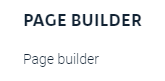
- When you access the page builder, 4 new menu tabs become available: Page management, SEO, Appearance, Move sections.
The structure of dvore pages
All pages of your website are managed in a menu. Via Page management, you have access to a main menu, a secondary menu, a hidden menu and a footer menu. In each of these menus, you can create new pages, edit your current pages and delete pages.
- Discover the differences of each menu
- Create a new tab through your menu
- Configure your menus to structure your content
- Move the order of your tabs to reorganize your content
Each page of your website is made up of sections. These sections are delimited by dotted lines in the page builder. Several functions are accessible by hovering over the section (block Section in the upper right corner).
- Create sections to expand the content of your page
- Duplicate sections to speed up your manipulations
- Hide a section to prepare content
- Delete a section to streamline your content
- Move a section for your writing needs
Each section is made up of elements. These elements are also delimited by dotted lines in the page builder and contain the content (text, image, button, etc.). Several functions are accessible by hovering over the element (block Element at the top of the content block).
- Discover all the elements available in the page builder
- Use existing elements or create your own elements
- Add elements to expand the content of your page
- Delete an element to streamline your content
- Manage the parameters of your element to customize it