Events
Last updated on 2023-03-03Create event cards to invite your users to participate in your activities. With our easy-to-use module, managing your events will be quick and efficient, while allowing for customization of your listing.
Create an event
Once in the Events module, click on Add event to create a new card. In this card, you will find different tabs to consult and fill in:
- Inscriptions
- This tab allows you to consult the list of users registered for your event. No action is required in this tab during the creation process.
- Information
- Add a title.
- Add a description.
- Select the appropriate category.
- Add the email of the event organizer.
- This email will be the main point of contact for your users if they need information about the event.
- Click Select an image to add a banner image to your event.
- Place
- Select the place of your event from the drop-down menu. Your event can be physical or virtual.
- Managing places is accessible through your Events module.
- Select the place of your event from the drop-down menu. Your event can be physical or virtual.
- Date
- Choose a start and end date and time for the event.
- If your event is accessible in multiple languages, make sure to fill out the information in all languages via the language menu.
- Save the event information.
- To view your event page on the website, click View on the site in the options.
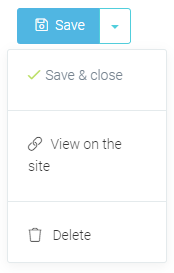
- When your event is ready, publish it on your website.

Delete an event
2 possible methods for deleting your event:
- Through the Events module, hover over the icon
 of the event page to be deleted and click on the trash can.
of the event page to be deleted and click on the trash can. - On the event page, click on the arrow next to the Save button and click on Delete.
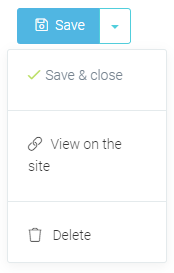
Adding an Event tab in the menu
- First, access your page builder
 , then the Page management
, then the Page management  .
. - Access the menu where the events should appear.
- This could be the main menu or the secondary menu.
- Select the Link item type.
- Select Lien Dvore page link type.
- Add the link to your events (i.e events/)
- Add the title of the menu.
- Save.
The Events tab will then be accessible via the menu of your choice.
1604