Blog articles
Last updated on 2023-03-03Add a blog article
Once in the Blog module, click on Add an article to create a new article. In this card, you will find different tabs to fill out:
- Info
- Select the language(s) for the article.
- Add a title.
- The slug is automatically generated when the title is added. You are free to modify it if necessary.
What is a link slug?
A link slug is the extension of a URL that will refer to the item in question (e.g. a product, a blog post, an event, etc.). This is mandatory for the item to be accessible on the website.
A link slug must be composed only of lowercase letters and hyphens
- The slug is automatically generated when the title is added. You are free to modify it if necessary.
- If your content is relatively short, you can add it in Summary without using the page editor. If your content is rich and complete, we recommend using the page editor directly.
- Select the publication date. By default, the date of the day will be selected.
- If you want to display an author, check the Author box and select the desired author.
- Categories
- Select the appropriate category.
- Images
- Click on Select an image to add an image to your article.
- Related articles
- This section allows you to recommend other articles at the end of the article in question.
- In the search bar, type the name of the article to link and select it.
- It is possible to add multiple articles.
- If your article is bilingual, make sure to fill in the information in both languages via the language menu.

- Save the article information.
- You are now ready to format your article.
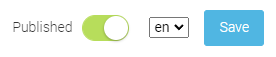
Formatting a blog article
Once the blog article is created, a new section will appear under the Info tab: two buttons indicating Create your blog page and Copy a blog page.
Once this choice is made, the button will become Edit your blog page during subsequent edits of the article. Via this button, you will be able to return to edit mode at any time to edit your content.
Create your blog page
By selecting this option, you will be able to create your article through the page editor. Add your content by creating sections and elements in the page builder.
Copy a blog page
By selecting this option, you will be able to duplicate an existing article to reproduce the same formatting. This allows for quick creation of your blog articles and consistency across your website.
- Select the article you want to duplicate from the drop-down menu.
- Click on Copy.
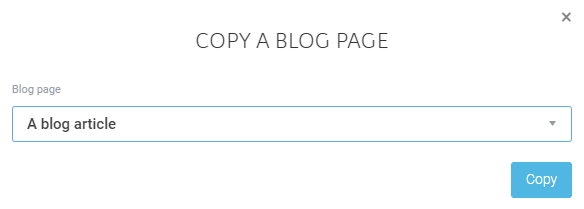
- The duplicated article will be displayed in edit mode.
- Edit the content of this article through the page builder.
Add a blog tab in the menu
- First, go to your page builder
 , and then to the Page management
, and then to the Page management  .
. - Go to the menu where the blog should appear.
- This could be the main menu, the secondary menu, or the footer menu, for example.
- Select the Link item type.
- Select the Lien Dvore page link type.
- Add the link to your blog (i.e blog/all).
- Add the title of the menu.
- Save.