Invoices
Last updated on 2023-01-25Add a credit card to your account
Through your customer area, you can add your credit card directly to the dashboard.
- Find the Credit card required for the account block and press Click here to add a card.

- Enter the credit card information and press Save.
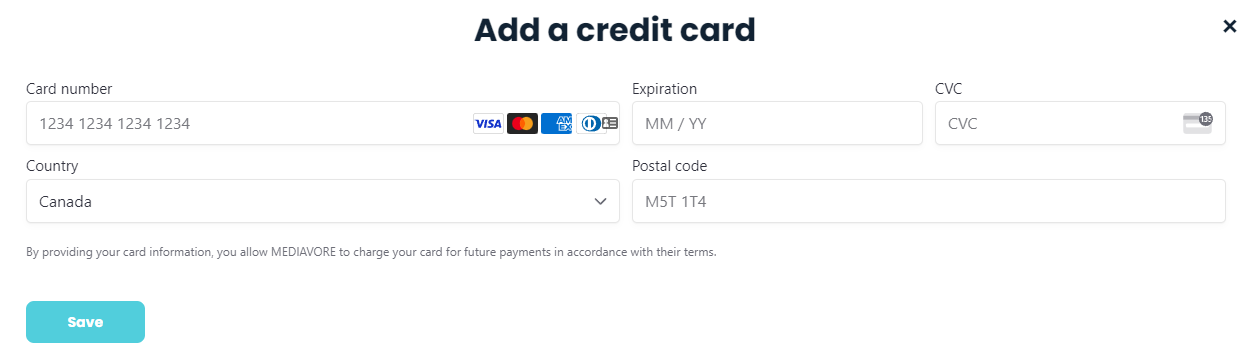
- The credit card is now applied to your account.
- Through an invoice, you can also add your credit card.

Replace Credit Card on Account
Via your client space, you can replace the credit card on the account in the Invoices tab.
- Click the Modify the credit card button.

- Remove the credit card from the account.
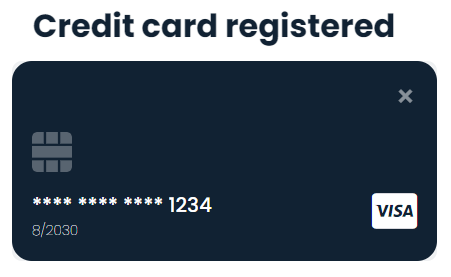
- Add the new credit card information.
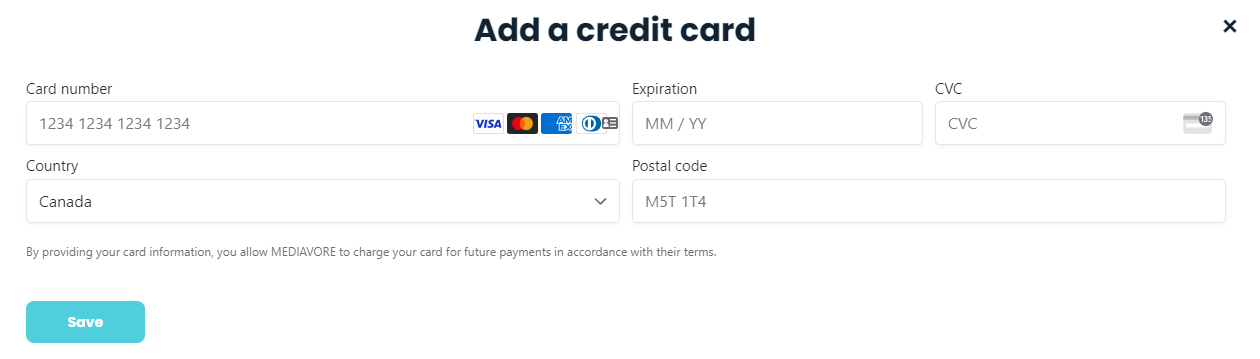
Consulting invoices for the account
- Through the client space, click on
 Invoices.
Invoices. - View the invoices to be paid, as well as the history of all your invoices.
Paying an invoice
- Through Invoices, select the invoice you wish to pay.
- Click on Pay and select the payment method of your choice.
Payment by credit card
- If you do not have a credit card on the account, add your information and confirm the payment.
- If the credit card is already on the account, validate your information and click Confirm and pay.
Payment by Interac e-transfer
- Make the payment while following the instructions mentioned by the system.
- Click Confirm and pay when it is completed.
Payment by bank transfer
- Make the payment while following the instructions mentioned by the system.
- Click on Confirm and pay when it is completed.
Payment by check
- Make the payment while following the instructions mentioned by the system.
- Click on Confirm and pay when it is completed.
Download a invoice in PDF format
- Through Invoices, select the invoice to download.
- Click on the Download pdf icon.

- Download the PDF by clicking on the Download button.
2488