Orders
Last updated on 2023-01-25Learn how to manage your orders via our module. Follow up with your customers by updating your order status and managing payments and deliveries of your products.
Access to orders
- Access the administration of your website using your accesses.
- From the side menu, select
 Orders and then click on
Orders and then click on  Orders.
Orders. - You are now in the general view of all orders placed on your website.
Searching in orders
- On the Orders page, go to the search button
 .
. - You can filter your search according to your criteria:
- Customer name
- Minimum and maximum order amount
- Interval dates
- Click on Search.
Manage an order
To access an order, simply click on it.
Here you will find the following information: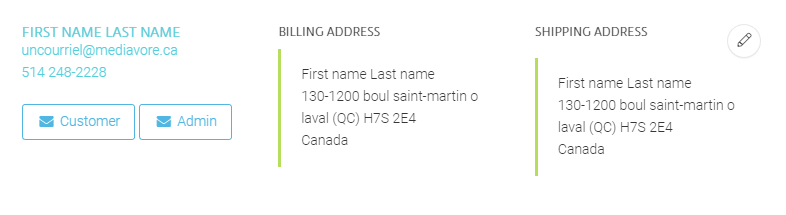
- Customer Information
- User's last name, first name, email and phone number.
- Billing Address
- Shipping Address
- Order Details
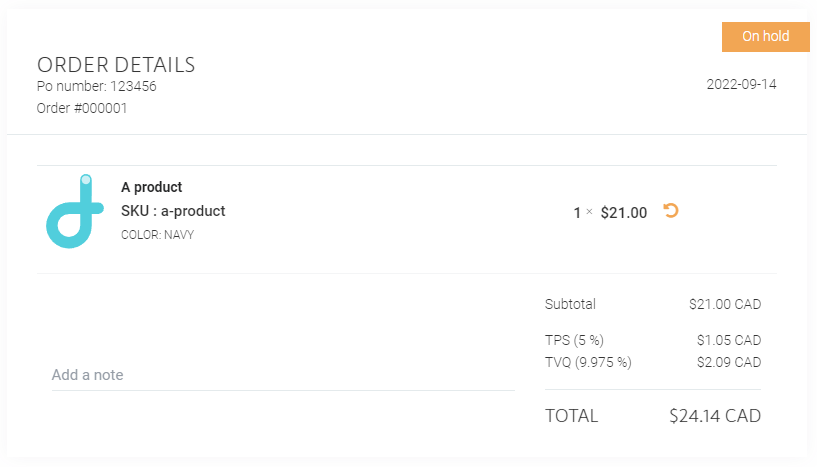
- Order date
- Order status
- Products purchased (sku, quantity and price)
- Subtotal
- Taxes
- Total
Change the status of an order
In an order, you can change the status of the order manually.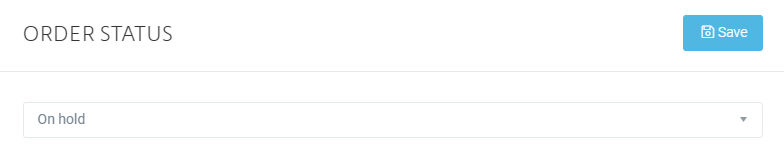
- Via the Order Status block, click on the drop-down menu.
- Select the new status.
- Save.
Add a tracking number to an order
In an order, you can add a tracking number for the delivery of the order.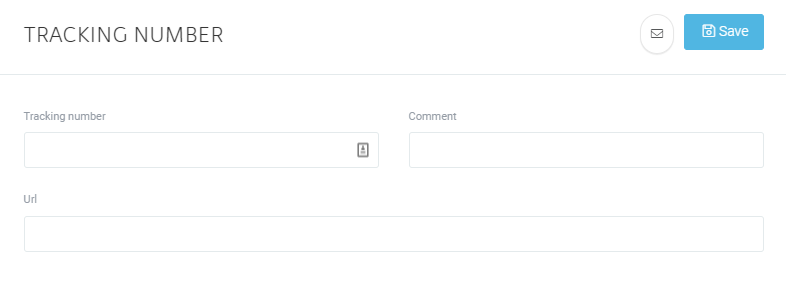
- Via the Tracking number block, add the requested information:
- Tracking number
- Comment
- At your discretion. This message will appear in the email sent to the customer.
- URL
- Tracking link provided by your supplier/shipper.
- Save.
- Send the email by clicking on the envelope
 .
.
Refunding an order
Order refunds are processed through the DVORE Payment module. See our guide to Make a refund for more information.
Exporting an order report
- From the side menu, go to
 Orders.
Orders. - Click on Report.
- Select interval dates for your order report.
- Click on Search.
- Once you have filtered the results, click on Export.
The document will download to your device.
3354