Event places
Last updated on 2023-02-27Create event places for optimized management. Once a place is added to your system, you can reuse it in various events. You can create both physical and virtual places to meet all of your activity types.
Manage event places
- Access your Events module.
- Select the arrow to the right of the Add Event button, a drop-down menu will appear.
- Select Places.
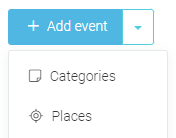
- You will now be able to access the list of event places on your website.
Create an event place
Once in the Places page, click on Add place. In this card, you will find different tabs to fill out:
- First, select the status Active or Inactive of your place.
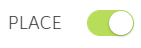
- Add a title.
- Add a description (optional).
- Determine whether it is a virtual or in-person event.

- If the event is in-person, add the address.
- If the event is online, check Online and add the virtual address of the event.
- You can simply add the name of the virtual platform used or add the link to the virtual event.
- Make the addition in all the languages of your site.
- Save.
This place can now be used in an event page.
Delete an event place
2 possible methods to delete your event place:
- Via the Place module, hover over the
 icon of the place you want to delete and click on the trash.
icon of the place you want to delete and click on the trash. - Via the place's card, click on the trash.
2153